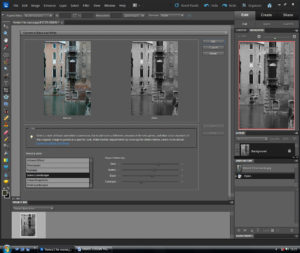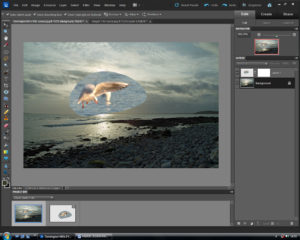Digital Imaging Course – NOW AVAILABLE ONLINE
Take the Next Step Forward with Digital Imaging Courses from Steve Hedges in Essex
Now you have the skills and knowledge to use your digital SLR, our Digital Imaging course is the next step when it comes to photographic imaging and the post production part of photography. This course has been written with the full Photoshop program and Lightroom in mind but would still be useful if you are a Photoshop elements user. The skills learnt on this course are transferrable. If you use a different software package, this will still be helpful However, some of the software commands may vary.

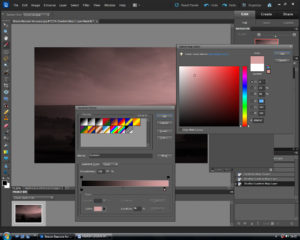
The course consists of eight comprehensive video lessons which you can follow step by step as you edit the images used in each video. The subjects covered range from colour, contrast and exposure adjustments to more complex subjects such as multi-layer montage.
no images were found
Digital Imaging lesson one: Converting raw files. This lesson covers the basic first tab of the raw file converter. In a later lesson I look at the other tabs and tools of this powerful piece of software. How to straighten a building as well as cloning are also looked at in detail.
Digital Imaging lesson two: In this lesson we look at contrast and colour control. Levels command, curves command, brightness and contrast, hue and saturation, resizing and resampling an image. What file format to save in and why, saving an image for social media and how to sharpen an image.
Digital Imaging lesson three: Having the ability to make accurate sections is a key Photoshop skill. It gives us the ability to work on a small part of the image without affecting the rest of the picture. For example, we might want to blur the background of a picture whilst leaving the foreground subject unaltered. A selection would enable us to achieve this aim. Selection tools covered: lasso tool, polygonal lasso tool, magnetic lasso tool, marque tool, magic wand, quick selection tool, magic wand and quick mask mode.
Digital imaging lesson four: This lesson looks at how to convert a colour image into a black and white one, how to use the dodge and burn tools to selectively darken or brighten individual parts of the image and the sponge tool to individually increase or decrease the colour saturation of the picture. These tools are very powerful and flexible, leading to some remarkable transformations to the tonal range of the image. Last but not least, an example of more advanced raw file conversions using adjustment brushes, radial filter and graduated filters. All the other tabs on the raw file converter are also explored.
Digital Imaging lesson five: Layers are probably the most powerful aspect of Adobe Photoshop. They give us the ability to drop a new sky into our picture, create photo montages, and blend one object into another. They also give us the ability to make adjustments to one layer of the picture without affecting the other layers in the image, which is a very useful option. This lesson gives a simple explanation of how layers work before looking at adjustment layers, adding a new sky to a picture and creating a photo montage. Also covered is the text tool and how to create a border or frame around the image.
Digital Imaging lesson six This lesson looks at how to create an action, the use of smart filters and the healing brush.
Lightroom
Lightroom lesson one The library module is where we import our images into light room. We can then catalogue those images so we are able to find them in the future.
Lightroom lesson two This lesson covers all the tabs in the Develop module. It’s where the main adjustments are made to the whole image. These would be known as global adjustments: colour temperature adjustments, hue saturation and vibrancy adjustment, exposure adjustments, tone curve, split toning and the lens correction tab.
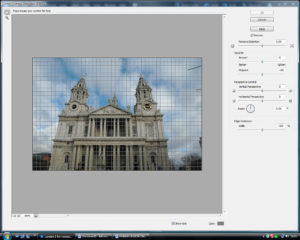
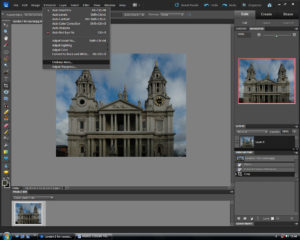
Also explained in detail are the options that make Lightroom’s Develop mode such a flexible way to edit raw files. Basic tools such as the crop and spot removal tool are covered along with the far more useful graduated filter, radial filter and adjustment brush. All of which are used to make local adjustments to the image. By local adjustments we are referring to the ability to make changes to small parts of the image without affecting the whole picture.This lesson covers how to import images into Lightroom, how to keyword images, how to create collections and smart collections in Lightroom.Digital imaging tuition is a practical subject. Hands-on experience is essential. At the start of the course, you will be supplied with a disc containing all of the pictures used in the lessons along with comprehensive notes giving you step by step instructions showing you how to master each technique. You can practice what was covered in each lesson for yourself in your own time. Whether the image needs just a small tweak to make it perfect or you wish to create a piece of digital art, this program of lessons will help you achieve your aims.
Through payment of a deposit or a full payment for this course, you agree to the Terms and Conditions of our Photography Courses as stipulated on our Terms and Conditions page.